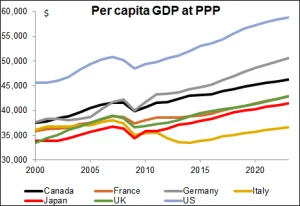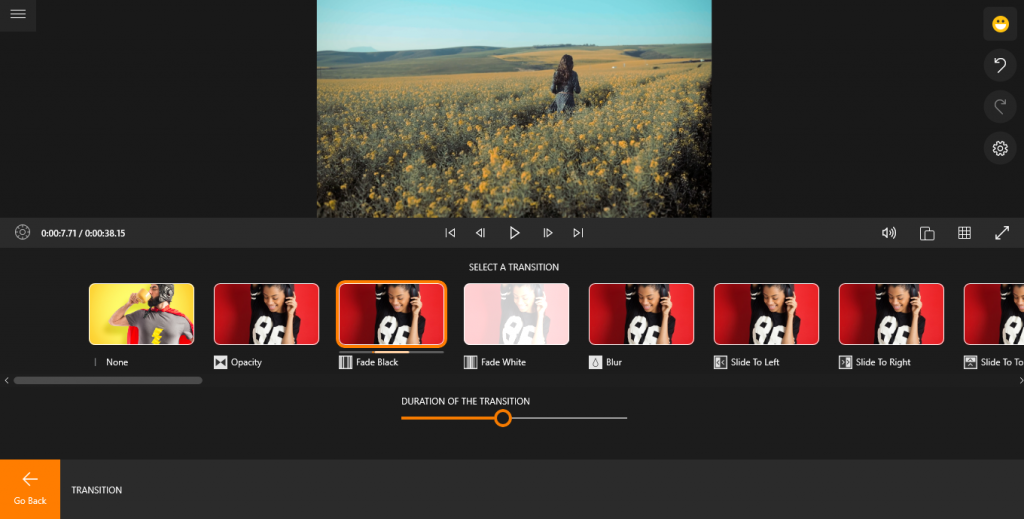
There are many different ways to fade a video out in Adobe Premiere Pro CC, but the most commonly used method is to add a transition. Transitions can be added by dragging and dropping them into the timeline between two video clips. In this article, we’ll show you how to fade video out in premiere using a basic dissolve transition.
Contents
What is fading a video out?
At its most basic level, fading out a video simply refers to the process of transitioning from one scene or frame to another. This can be done in a number of different ways, depending on the type of fade that you want to achieve. In general, there are three main types of fades: linear, logarithmic, and square-law. Using these different fades, you can create subtle or dramatic effects as you transition from one shot to another, helping your video to flow seamlessly between scenes and give your audience an engaging viewing experience. Ultimately, whether you want to fade in or fade out a video clip, the key is to choose the technique that works best for your particular project and execute it smoothly and consistently throughout.
Why is the fading technique popular?
The fading technique is a popular video editing method that is used to achieve a slow and subtle transition between different scenes. This technique is often used in videos to help create a more seamless visual flow, particularly when there are changes in scenery or lighting. It can also be used to create an emotional effect, such as introducing tension or mystery into a scene.
 One of the key elements of this technique is timing. The length of the fade will vary depending on what you are trying to accomplish with your video. A longer fade can lend more drama and flair to the scene, while a shorter one might be preferable for more mellow transitions between different shots. Additionally, careful use of color can also impact the feeling of your video, as well as whether it maintains the viewer’s focus on one particular transition or object within an individual scene.
One of the key elements of this technique is timing. The length of the fade will vary depending on what you are trying to accomplish with your video. A longer fade can lend more drama and flair to the scene, while a shorter one might be preferable for more mellow transitions between different shots. Additionally, careful use of color can also impact the feeling of your video, as well as whether it maintains the viewer’s focus on one particular transition or object within an individual scene.
Overall, the fading technique has become popular among both novice and experienced videographers because it allows them to have more creative freedom in their work.
How to Add a Dissolve Transition?
- Open Adobe Premiere Pro CC and create a new project.
- Import your video footage into the project.
- Drag and drop the footage you want to fade out into the timeline.
- Place your cursor over the end of the footage and press the “D” key twice to create a dissolve transition. Alternatively, you can go to “Effects” > “Video Transitions” > “Dissolve.” You can also find other types of transitions under this menu.
- To adjust the length of the transition, simply drag it to the left or right in the timeline.
- When you’re happy with the result, export your project as usual by going to “File” > “Export” > “Media.”
Conclusion:
Fading a video out is a simple process that can be done in just a few steps using Adobe Premiere Pro CC. In this article, we showed you how to add a basic dissolve transition. Remember that you can also experiment with other types of transitions to create different effects.